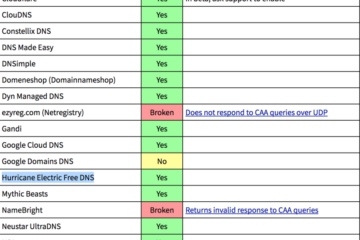Using cron to perform background jobs
See Background jobs for a description and the benefits.
Reducing system load
High system load will slow down Nextcloud and might also lead to other unwanted side effects. To reduce load you should first identify the source of the problem. Tools such as htop, iotop, netdataor glances will help to identify the process or the drive that slows down your system. First you should make sure that you installed/assigned enough RAM. Swap usage should be prevented by all means. If you run your database inside a VM, you should not store it inside a VM image file. Better put it on a dedicated block device to reduce latency due to multiple abstraction layers.
Caching
Caching improves performance by storing data, code, and other objects in memory. Memory cache configuration for the Nextcloud server must be installed and configured. See Memory caching.
Using MariaDB/MySQL instead of SQLite
MySQL or MariaDB are preferred because of the performance limitations of SQLite with highly concurrent applications, like Nextcloud.
See the section Database configuration for how to configure Nextcloud for MySQL or MariaDB. If your installation is already running on SQLite then it is possible to convert to MySQL or MariaDB using the steps provided in Converting database type.
In smaller installations you might not want to set up a separate cache. However you can still tune your database. The following example is suited for a database smaller than 1GB. MySQL will consume up to 1GB of RAM for caching. Please make sure that your system has sufficient free RAM after the change, so that it does not start to use your swap partition, when it receives a burst of requests. In the given example your /etc/mysql/conf.d/mysql.cnf might contain the following lines. (beware that this is the block for mysqld not mysql)
[mysqld] innodb_buffer_pool_size=1G innodb_io_capacity=4000
Using Redis-based transactional file locking
File locking is enabled by default, using the database locking backend. This places a significant load on your database. See the section Transactional file locking for how to configure Nextcloud to use Redis-based Transactional File Locking.
SSL / encryption app
SSL (HTTPS) and file encryption/decryption can be offloaded to a processor’s AES-NI extension. This can both speed up these operations while lowering processing overhead. This requires a processor with the AES-NI instruction set.
Here are some examples how to check if your CPU / environment supports the AES-NI extension:
- For each CPU core present:
grep flags /proc/cpuinfoor as a summary for all cores:grep -m 1 ^flags /proc/cpuinfoIf the result contains anyaes, the extension is present. - Search eg. on the Intel web if the processor used supports the extension Intel Processor Feature Filter You may set a filter by
"AES New Instructions"to get a reduced result set. - For versions of openssl >= 1.0.1, AES-NI does not work via an engine and will not show up in the
openssl enginecommand. It is active by default on the supported hardware. You can check the openssl version viaopenssl version -a - If your processor supports AES-NI but it does not show up eg via grep or coreinfo, it is maybe disabled in the BIOS.
- If your environment runs virtualized, check the virtualization vendor for support.
Enable HTTP2 for faster loading
HTTP2 has huge speed improvements over HTTP with multiple request. Most browsers already support HTTP2 over SSL (HTTPS). So refer to your server manual for guides on how to use HTTP2.
Tune PHP-FPM
If you are using a default installation of php-fpm you might have noticed excessive load times on the web interface or even sync issues. This is due to the fact that each simultaneous request of an element is handled by a separate PHP-FPM process. So even on a small installation you should allow more processes to run. For example on a machine with 4GB of RAM and 1GB of MySQL cache following values in your www.conf file should work:
pm = dynamic pm.max_children = 120 pm.start_servers = 12 pm.min_spare_servers = 6 pm.max_spare_servers = 18
Depending on your current PHP version you should find this file e.g. under /etc/php/7.2/fpm/pool.d/www.conf
Enable PHP OPcache
The OPcache improves the performance of PHP applications by caching precompiled bytecode. We recommend at least following settings:
opcache.enable=1 opcache.enable_cli=1 opcache.interned_strings_buffer=8 opcache.max_accelerated_files=10000 opcache.memory_consumption=128 opcache.save_comments=1 opcache.revalidate_freq=1
For more details check out the official documentation or this blog post about some recommended settings.
了解 Starx's Home 的更多信息
订阅后即可通过电子邮件收到最新文章。